If you are using the Chrome browser on a macOS or Windows device and our user testing tool has trouble accessing your camera or microphone then this could be because you've disabled access to it in your browser settings.
Step 1
When you're visiting the user test page check if in the address bar there is a camera icon. If there is click that and set it to: "Always allows https://marvelapp.com to access your camera and microphone" If there is no icon continue to step 2.
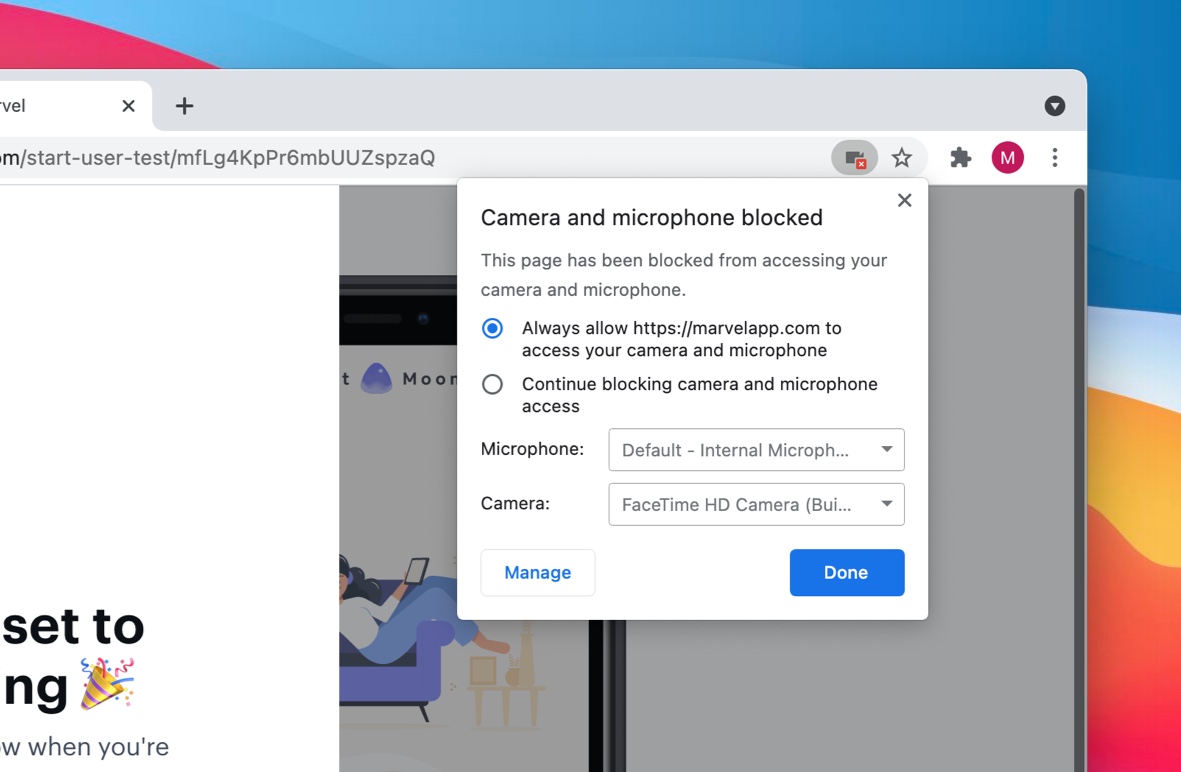
Step 2
Copy and paste both links below in your Chrome address bar. Note those links will only work if you're currently using the Chrome browser.
chrome://settings/content/camera
chrome://settings/content/microphone
Step 3
Make sure `https://marvelapp.com` is in the `Allow` list. If you see it in the `Block` list click the bin icon next to it.
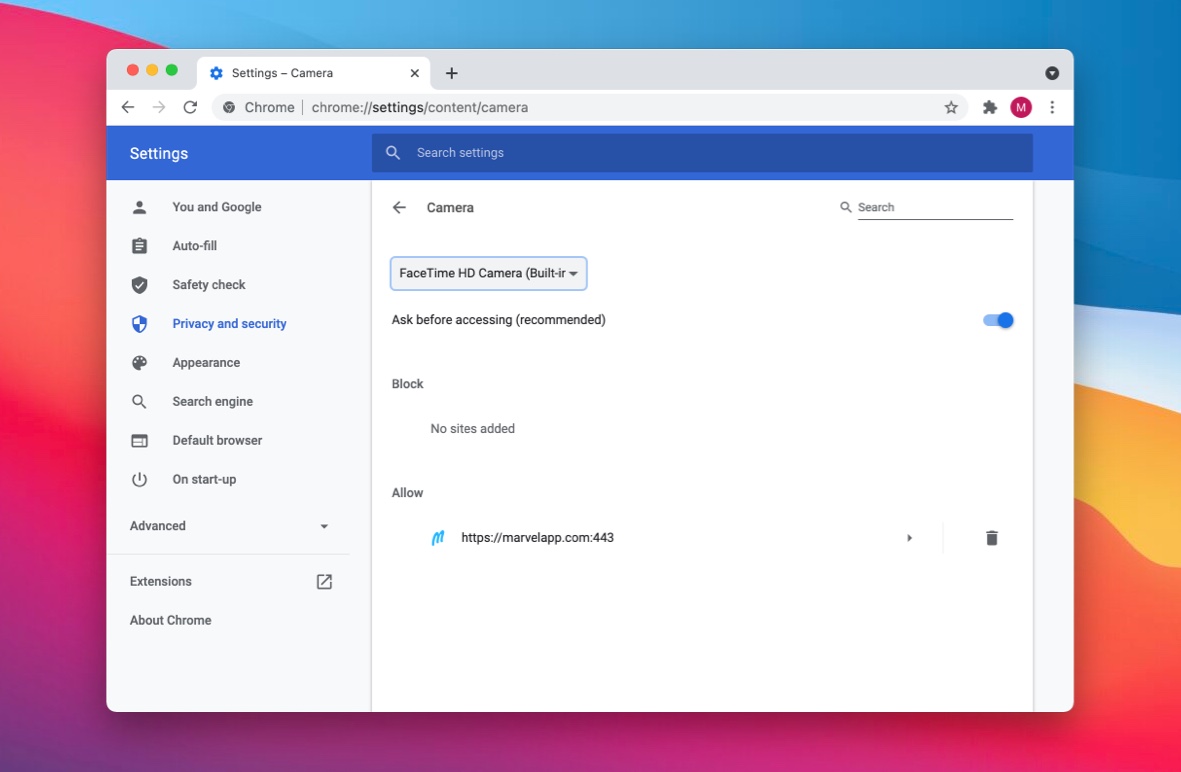
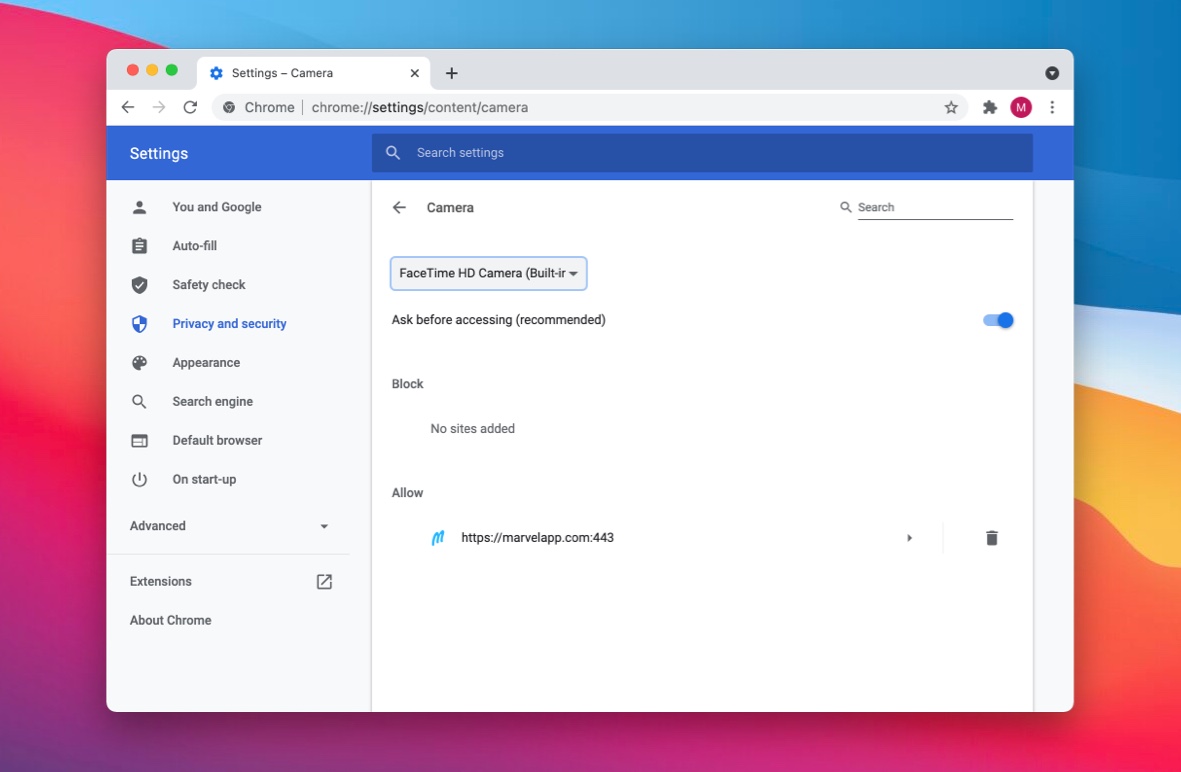
If you still are experiencing problems and you're using a macOS device it's worth to check out your system settings: Enable camera and microphone access on macOS