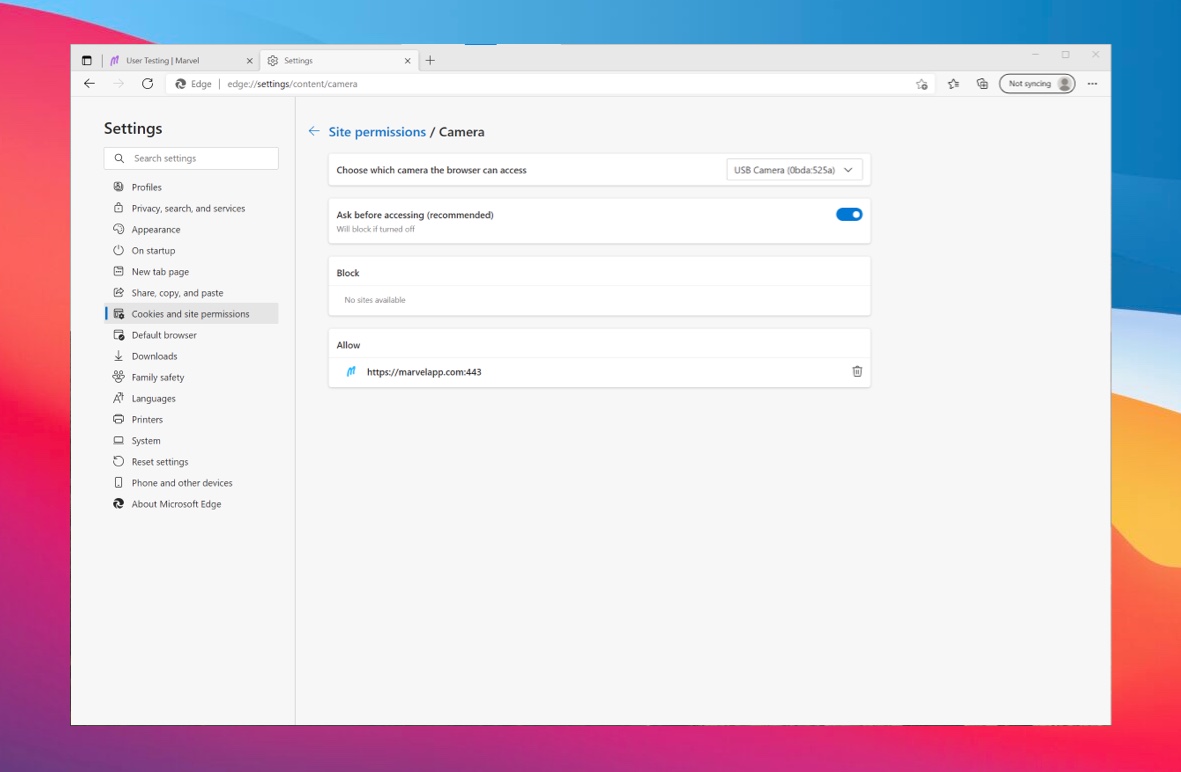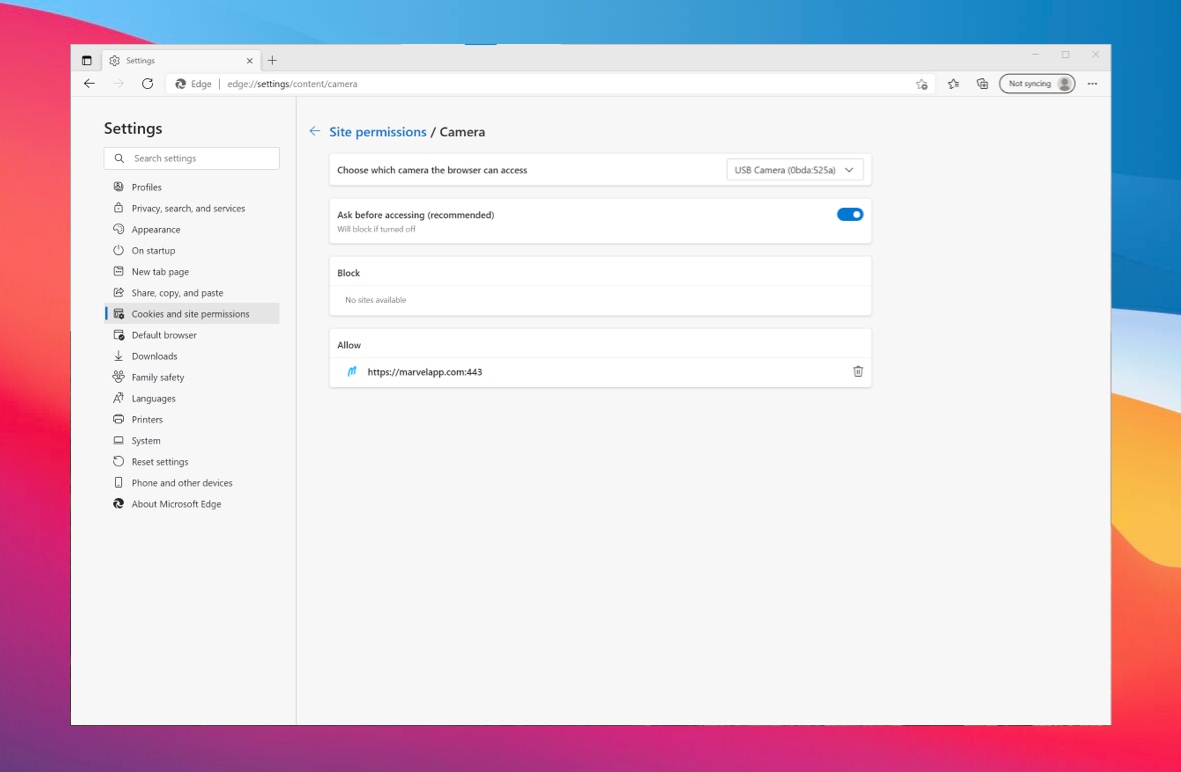If you are using the Edge browser on a Windows device and our user testing tool has trouble accessing your camera or microphone then this could be because you've disabled access to it in your browser settings.
Step 1
Copy and paste both links below in your Chrome address bar. Note those links will only work if you're currently using the Chrome browser.
edge://settings/content/camera
edge://settings/content/microphone
Step 2
Make sure `https://marvelapp.com` is in the `Allow` list. If you see it in the `Block` list click the bin icon next to it.